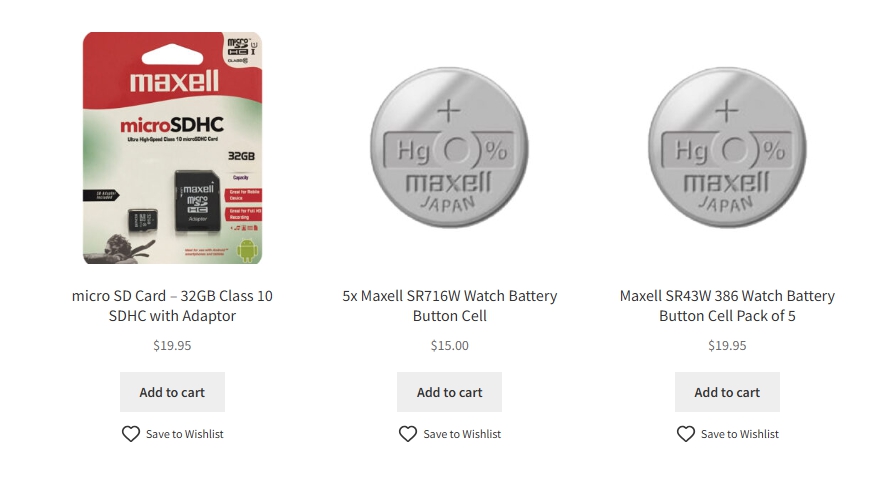Learn how to get started with SaveTo Wishlist for WooCommerce. This guide walks you through installation, setup, and key features to help your customers save products they love and boost your store’s engagement and sales.
What Is SaveTo Wishlist?
SaveTo Wishlist adds a modern wishlist system to your WooCommerce store.
Customers can save products for later, organize them into multiple lists, share wishlists with friends and family, and quickly move saved items to the cart when they’re ready to buy.
Adding a wishlist feature helps:
- Increase conversions and repeat purchases
- Reduce cart abandonment
- Drive engagement and social sharing
- Make it easier for customers to plan purchases or gift ideas
Feature Overview
SaveTo Wishlist comes packed with everything you need to offer a smooth, flexible wishlist experience right out of the box.
Core Features
- Add to Wishlist Button – Instantly add products to a wishlist from product or shop pages.
- Multiple Wishlists – Customers can create and name separate wishlists for different occasions.
- Guest Wishlists – Allow non-logged-in visitors to save items temporarily and merge them when they register or log in.
- Shareable Wishlists – Each wishlist has a unique public link that customers can share with others.
- Add All to Cart – Customers can move individual or all wishlist items directly to the cart.
- Variable Product Support – Correct product variations are saved (e.g., size, color).
- Wishlist Management in My Account – Customers can view, edit, and delete wishlists from their WooCommerce account area.
Customization & Admin Features
- Custom Button Styles & Text – Adjust button design, placement, and text to match your store’s branding.
- Behavior Controls – Decide what happens when items are added or purchased (stay, redirect, or remove).
- Admin Management – View, edit, or create wishlists from the backend.
- Shortcodes & Blocks – Display wishlists anywhere using shortcodes or Gutenberg blocks.
- Developer Hooks & REST API – For extending or integrating with other systems (Pro version).
Installing the Plugin
You can get started in just a few clicks:
- Go to Plugins → Add New in your WordPress admin.
- Search for SaveTo Wishlist Lite for WooCommerce.
- Click Install Now, then Activate.
- You’ll see a new Wishlist menu item in your admin sidebar.
Once activated, visit the Shop page or any Product Page and the Save to Wishlist button should already appear.
Next Steps
Now that you’ve set up your wishlist, you can:
- Promote it in your store’s header or sidebar
- Encourage sharing for birthdays and holidays
- Combine it with Advanced Coupons for targeted wishlist promotions
- Monitor which products are most saved to plan your marketing campaigns
Help & Support
We have a dedicated support team for SaveTo Wishlist for WooCommerce who knows our products, WooCommerce, and the industry very well. You’re welcome to make use of their expertise at any time, worldwide.
If you would like to know more about this plugin or find any issues with it, please go to the support ticket request form and send us a message.