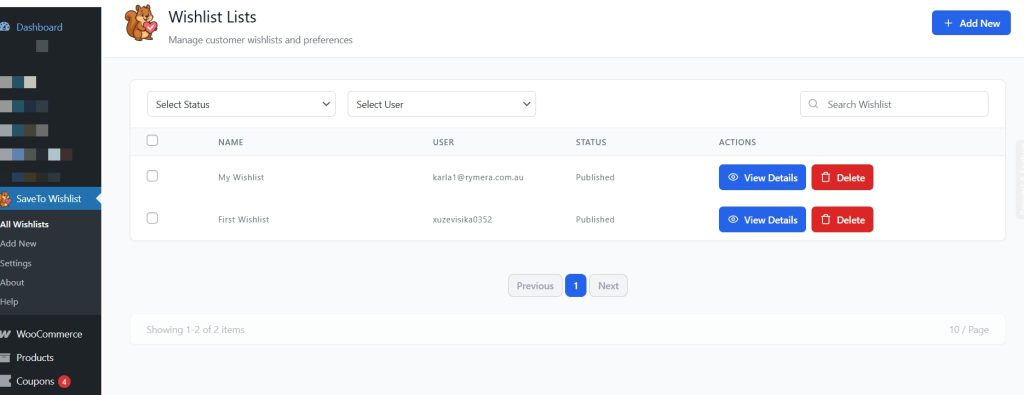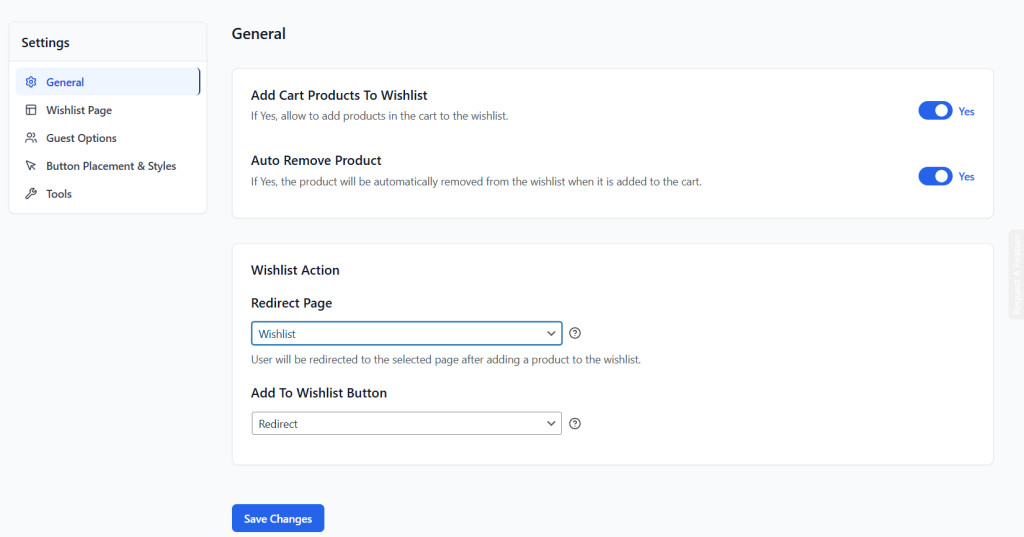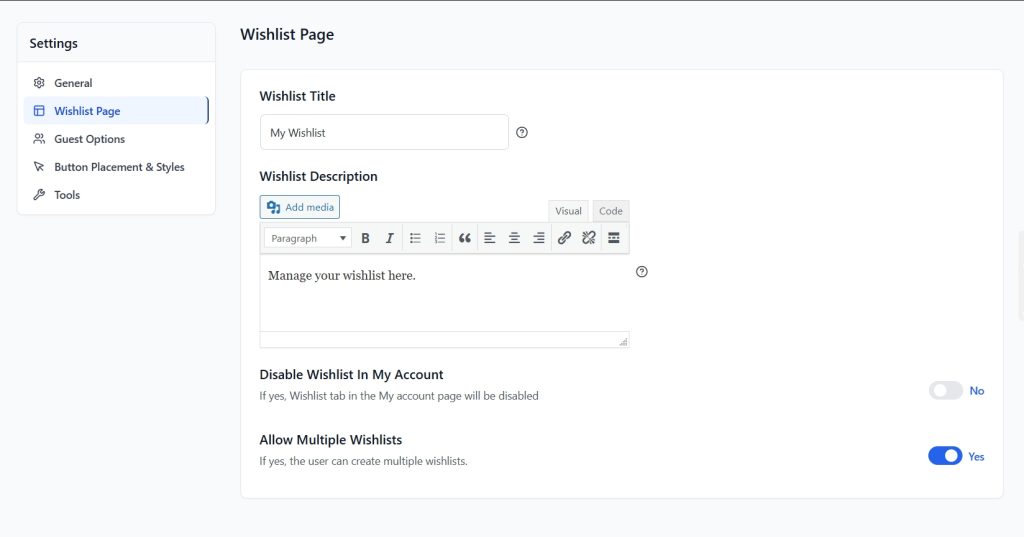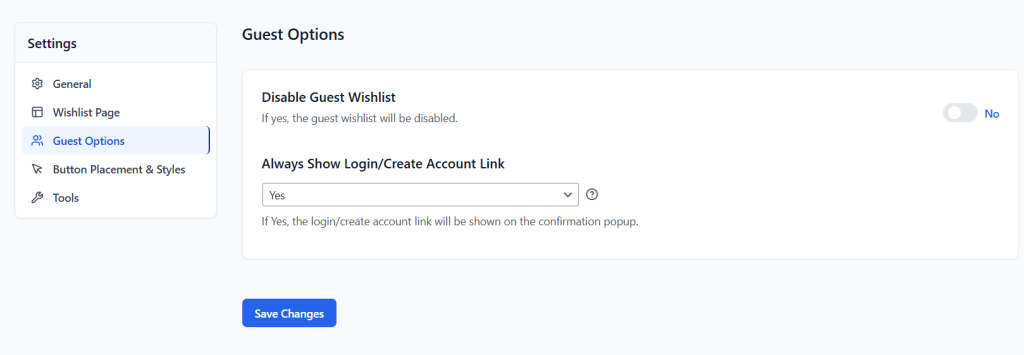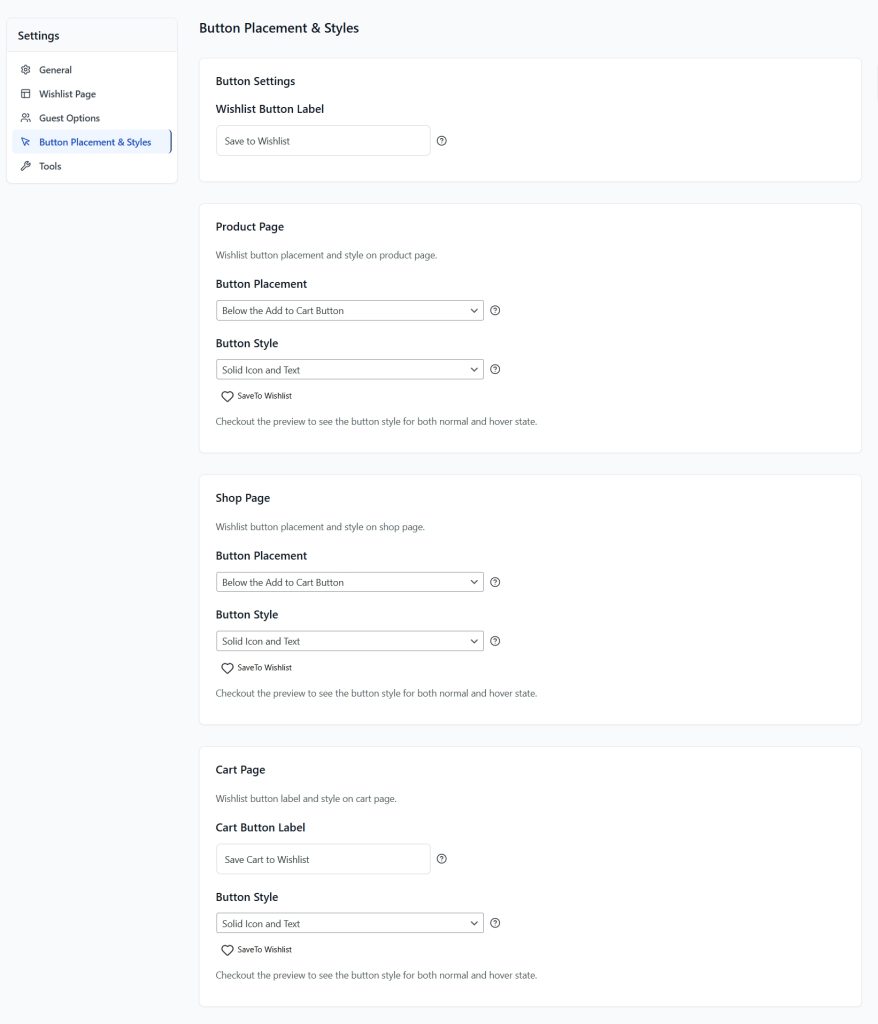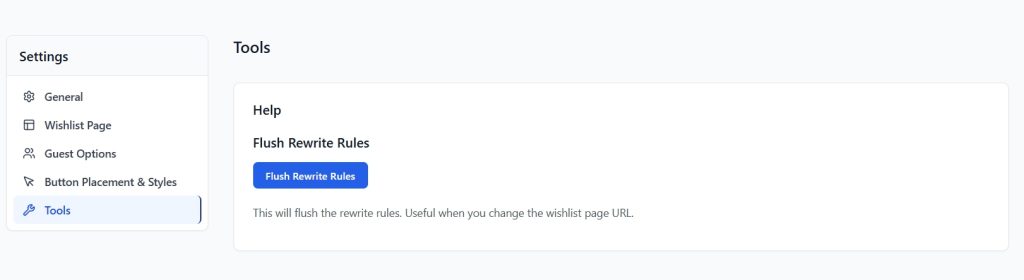The SaveTo Wishlist Dashboard is your central hub for managing all wishlist activity on your WooCommerce store.
From viewing customer wishlists to adjusting settings, notifications, and design, everything you need is organized in one easy-to-navigate place.
Why You’ll Love It
- All-in-One Visibility: See how many wishlists your customers are creating, which products they want most, and how often they’re converting.
- Streamlined Management: Easily view, edit, delete, or merge wishlists. Even for guest users.
- Full Control: Configure how the wishlist works (buttons, behavior, sharing, etc.) without touching code.
- Brand Consistency: Customize the appearance of the wishlist page and button to match your store’s design.
- Developer Friendly: Use REST API endpoints and hooks to build deeper integrations or custom workflows.
All Wishlists Dashboard
This section lets you view and manage all customer wishlists in one place.
You can:
- See all wishlists created by users and guests
- Search or filter by customer, product, or date
- View the products added to each wishlist
- Delete or edit wishlists if needed
This is helpful for support requests and understanding customer interests.
Settings Dashboard
The Settings area controls how the wishlist feature works across your site. It’s divided into several tabs for easier navigation:
General Settings
The General Settings section controls the main behavior of your wishlist.
Options include:
- Add Cart Products To Wishlist – Enable this to allow customers to add items currently in their cart directly to their wishlist.
- Auto Remove Product – When enabled, items are automatically removed from the wishlist once added to the cart.
Wishlist Action Settings:
- Redirect Page – Choose which page users are redirected to after adding a product to their wishlist (e.g., the Wishlist page).
- Add To Wishlist Button – Select how the “Add to Wishlist” button behaves (e.g., redirect after adding).
Once you’ve configured your preferences, click Save Changes to apply your settings.
Wishlist Page Settings
The Wishlist Page settings let you customize how your wishlist appears to customers.
Options include:
- Wishlist Title – Set the title displayed at the top of your wishlist page.
- Wishlist Description – Add a short description or instructions for customers (supports text and media).
- Disable Wishlist In My Account – Turn this on to hide the Wishlist tab from the My Account page.
- Allow Multiple Wishlists – Enable this option to let users create and manage multiple wishlists.
After adjusting your settings, click Save Changes to apply them.
Guest Options
The Guest Options settings let you manage how wishlists work for users who are not logged in.
Options include:
- Disable Guest Wishlist – Turn this on to prevent guest users from creating or using wishlists.
- Always Show Login/Create Account Link – Choose Yes to display a login or account creation link in the confirmation popup for easier access.
After adjusting your preferences, click Save Changes to apply them.
Button Placement & Styles
The Button Placement & Styles settings allow you to customize how and where the “Save to Wishlist” button appears across your store.
Options include:
- Wishlist Button Label – Set the text displayed on the wishlist button (e.g., “Save to Wishlist”).
Product Page
- Button Placement – Choose where the button appears on the product page (e.g., Below the Add to Cart Button).
- Button Style – Select from styles like Solid Icon and Text to match your theme.
Shop Page
- Button Placement – Define the button’s position on the shop page.
- Button Style – Choose your preferred button style for consistency.
Cart Page
- Cart Button Label – Customize the label for the wishlist button on the cart page.
- Button Style – Adjust the button’s appearance for both normal and hover states.
Once done, click Save Changes to apply your button styles and placements.
Tools
The Tools section provides helpful options for maintaining your wishlist functionality.
Flush Rewrite Rules
If you ever change your Wishlist Page URL, click the Flush Rewrite Rules button to refresh the site’s URL structure.
This ensures your wishlist pages load correctly after any URL updates.
Help & Support
We have a dedicated support team for SaveTo Wishlist for WooCommerce who knows our products, WooCommerce, and the industry very well. You’re welcome to make use of their expertise at any time, worldwide.
If you would like to know more about this plugin or find any issues with it, please go to the support ticket request form and send us a message.